Hi, Today I am going to tell you , on how to integrate platform SDK(DirectShow) to visual studio, for development of multimedia processing Apps. So lets start, and roll
Platform SDK specializes in developing applications forWindows 2000, XP and Windows Server 2003 .
More on DirectShow will be discussed in a later posts. So for now just follow up the steps and get started to work on Multimedia applications.Later in the same post, I will show you how to build your sample app called AMCAP, which is used to capture video from a camera
REQUIEMENTS
Visual Studio 2005
PlatFormSDK VER 6.0 installed in c:\Program Files
Don't worry if you have a higher versions, the same procedure should be followed.
STEP 1:
After installing the SDK to the specified Path,as mentioned above, just go to the following directory:
C:\Program Files\Microsoft SDKs\Windows\v6.1\Samples\Multimedia\DirectShow\BaseClasses
Add the required path in both c/c++ and Librarian
repeat same procedure for both debug and release mode
STEP 3:
Go to the following path and look for a folder call Amcap
C:\Program Files\Microsoft SDKs\Windows\v6.1\Samples\Multimedia\DirectShow\Capture\AMCap
Build the solution file and you will get Error. First thing which you need to do is run Visual studio as administrator and then try building this.
STEP 4:
Repeat the step 2, to include lib paths ,just see the screen shots and understand!
Note: already some directories may be included , so don't alter that, just give the required path ,separated by a comma.
For Debug version-make sure that Strmbasd.lib is present in the \Baseclass\Debug Folder
For Release version its Strmbase.lib, path \Baseclass\Release
Now Try building the solution file and you will get an window if you have followed correctly the above mentioned steps
Now, Connect your Camera and just click the preview button from the menu bar and Voila!!!!, you will get a window with live streaming
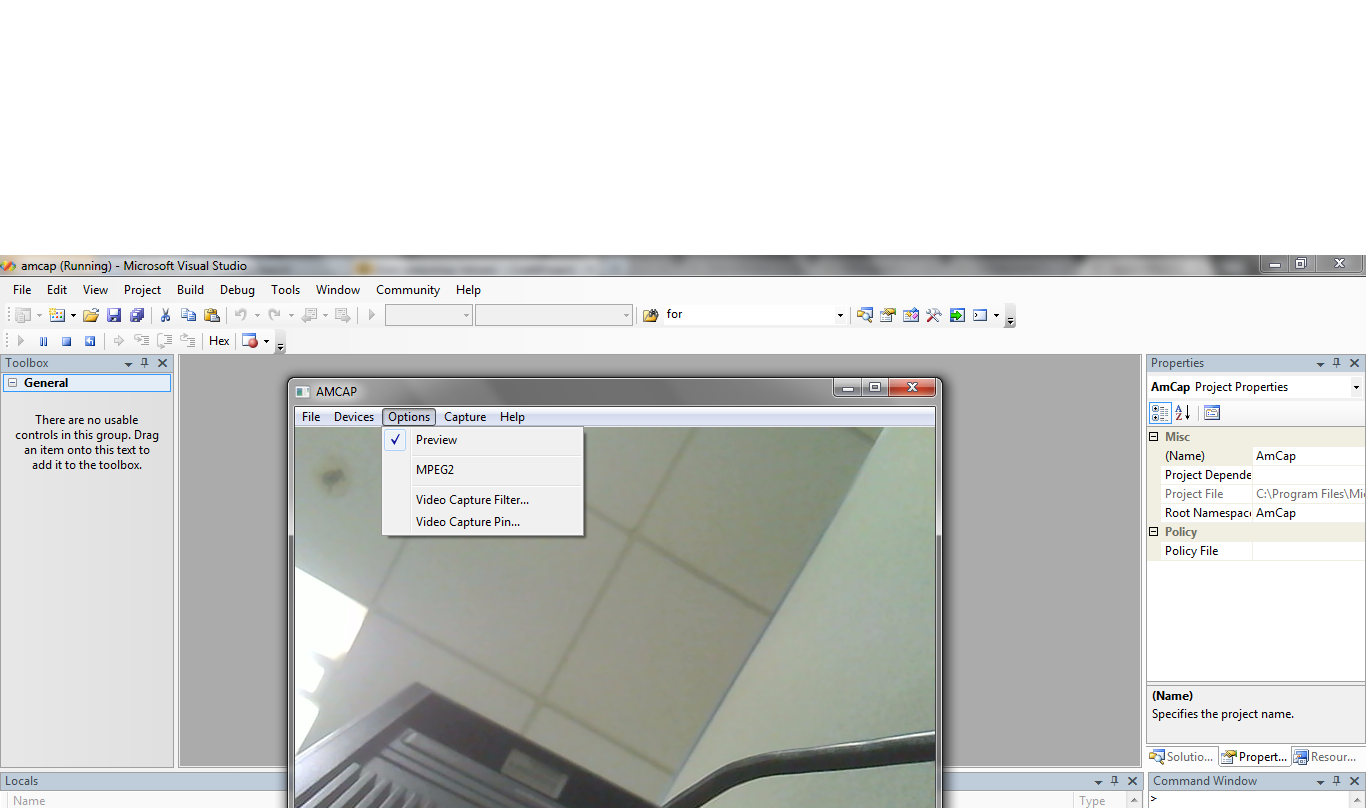
Author
Vivek Gr
Embedded Project Engineer
Platform SDK specializes in developing applications forWindows 2000, XP and Windows Server 2003 .
More on DirectShow will be discussed in a later posts. So for now just follow up the steps and get started to work on Multimedia applications.Later in the same post, I will show you how to build your sample app called AMCAP, which is used to capture video from a camera
REQUIEMENTS
Visual Studio 2005
PlatFormSDK VER 6.0 installed in c:\Program Files
Don't worry if you have a higher versions, the same procedure should be followed.
STEP 1:
After installing the SDK to the specified Path,as mentioned above, just go to the following directory:
C:\Program Files\Microsoft SDKs\Windows\v6.1\Samples\Multimedia\DirectShow\BaseClasses
STEP 2:
Right click and build the baseclass solution file, Dont worry you would get errors. Here we have to include the library path in the properties window. Just see the screen shot I hope you will get an idea.
Add the required path in both c/c++ and Librarian
repeat same procedure for both debug and release mode
STEP 3:
Go to the following path and look for a folder call Amcap
C:\Program Files\Microsoft SDKs\Windows\v6.1\Samples\Multimedia\DirectShow\Capture\AMCap
Build the solution file and you will get Error. First thing which you need to do is run Visual studio as administrator and then try building this.
STEP 4:
Repeat the step 2, to include lib paths ,just see the screen shots and understand!
Note: already some directories may be included , so don't alter that, just give the required path ,separated by a comma.
For Debug version-make sure that Strmbasd.lib is present in the \Baseclass\Debug Folder
For Release version its Strmbase.lib, path \Baseclass\Release
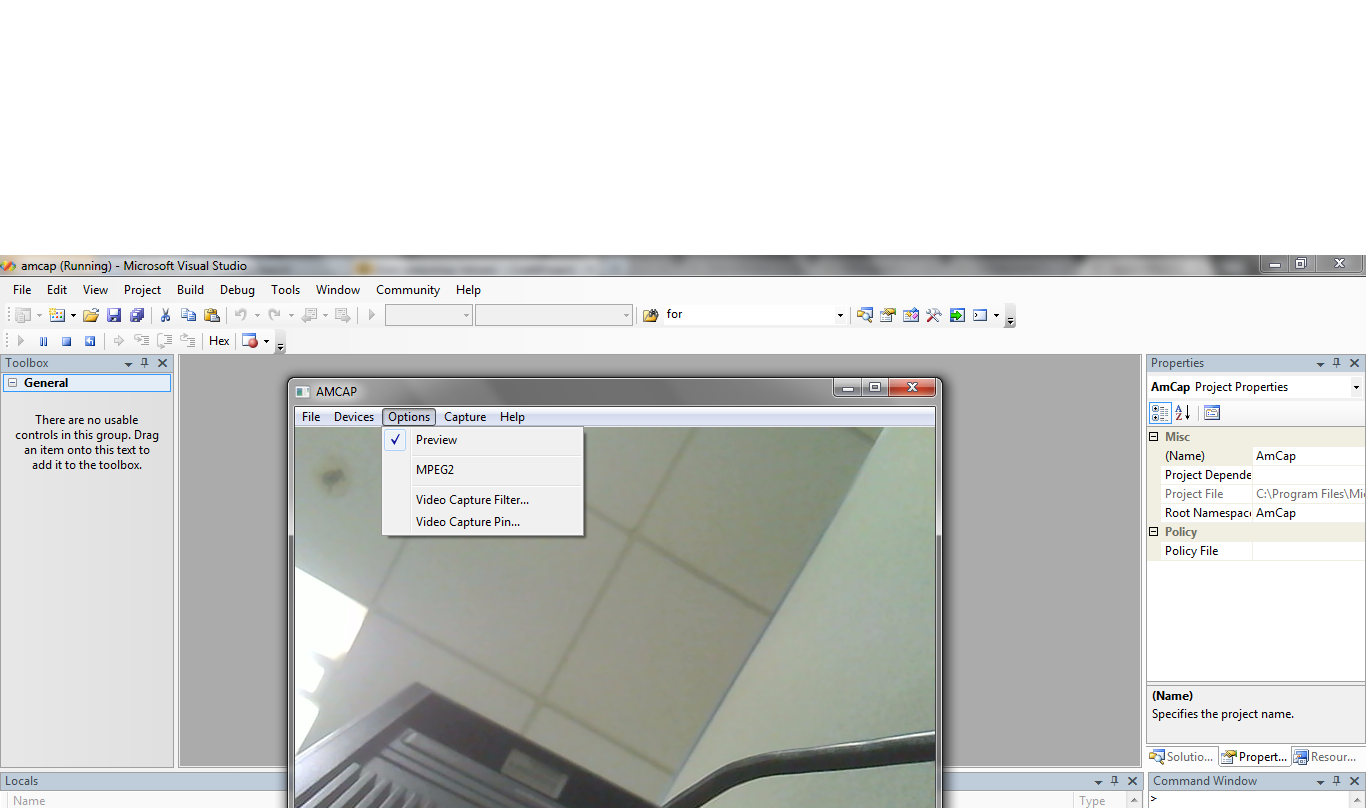
Author
Vivek Gr
Embedded Project Engineer






No comments:
Post a Comment